How To Stop Ads On Websites With Just Your Browser
Being in the Internet marketing business, I understand the importance of ads on the Internet. However, some webmasters push things too far with ads that interrupt a user’s browsing experience, which forces them to seek out solutions on how to stop ads on websites altogether. You know which ads I’m talking about; the ads that make your browser unresponsive, the ads that make it difficult to view videos on streaming sites, the ads that display dubious content you don’t want to see. Those ads!
You’ve probably tried disabling Javascript in the past, only to realise many sites won’t even load their content until you enable it. You’ve also probably tried using an Adblocker, that is until you visited websites such as Forbes and certain video streaming websites that refuse to display their content until you disable your Adblocker.
However, today I’m going to tell you how I deal with these ads, and guess what? All you need is a tool that’s already built into your browser.
How To Stop Ads On Websites Using The Inspect Element Tool In 3 Easy Steps
For those of you who don’t know, the Inspect Element tool is often used by web developers to diagnose problems on their websites by displaying the HTML and CSS codes on their website. But this tool has one feature that we’re going to be taking advantage of, and that’s the feature that allows you to delete codes on the pages you’re visiting. Allow me to demonstrate this using a video streaming website that has too many ads on it.
As you can see in the image above, that site is filled with ads, ads which make the page load slowly. But this will all change shortly.
Step 1: Right-Click On The Page & Select “Inspect”
If you want to make things easier, right-click on one of the advertisements and then select the Inspect Element tool. This will show you the exact code used to display the ad.
Step 2: Find Each Ad Code
In the event that you don’t understand any of the codes displayed to you, simply click the little “triangles” or “arrows” in the Inspect Element tool and hover your mouse over each line of code until you find one that only highlights the ad you’re looking to remove, as demonstrated in the image above.
Step 3: Press The “Delete” Button On Your Keyword
Assuming you selected the right line of code, the ad will be removed from the page. If you accidentally deleted an important file and caused the page to crash, don’t worry, just refresh the page and repeat steps 1-3.
How To Stop Ads On Websites: Improve Your Browsing Experience Even Further
If you want to take it one step further, carefully delete everything except for any important codes(such as the video itself). Using the video streaming example again, you’ll end up with a nice, clean viewing experience free of ads and buffering like I did.
Now I can finish watching Finding Dory in peace.
- Slow Website? Consider Robots As Being The Culprit - June 24, 2025
- My Experience Accepting Crypto Payments For The First Time - April 25, 2025
- Are Forums Dying? A Look Into Forums As A Whole - April 22, 2025
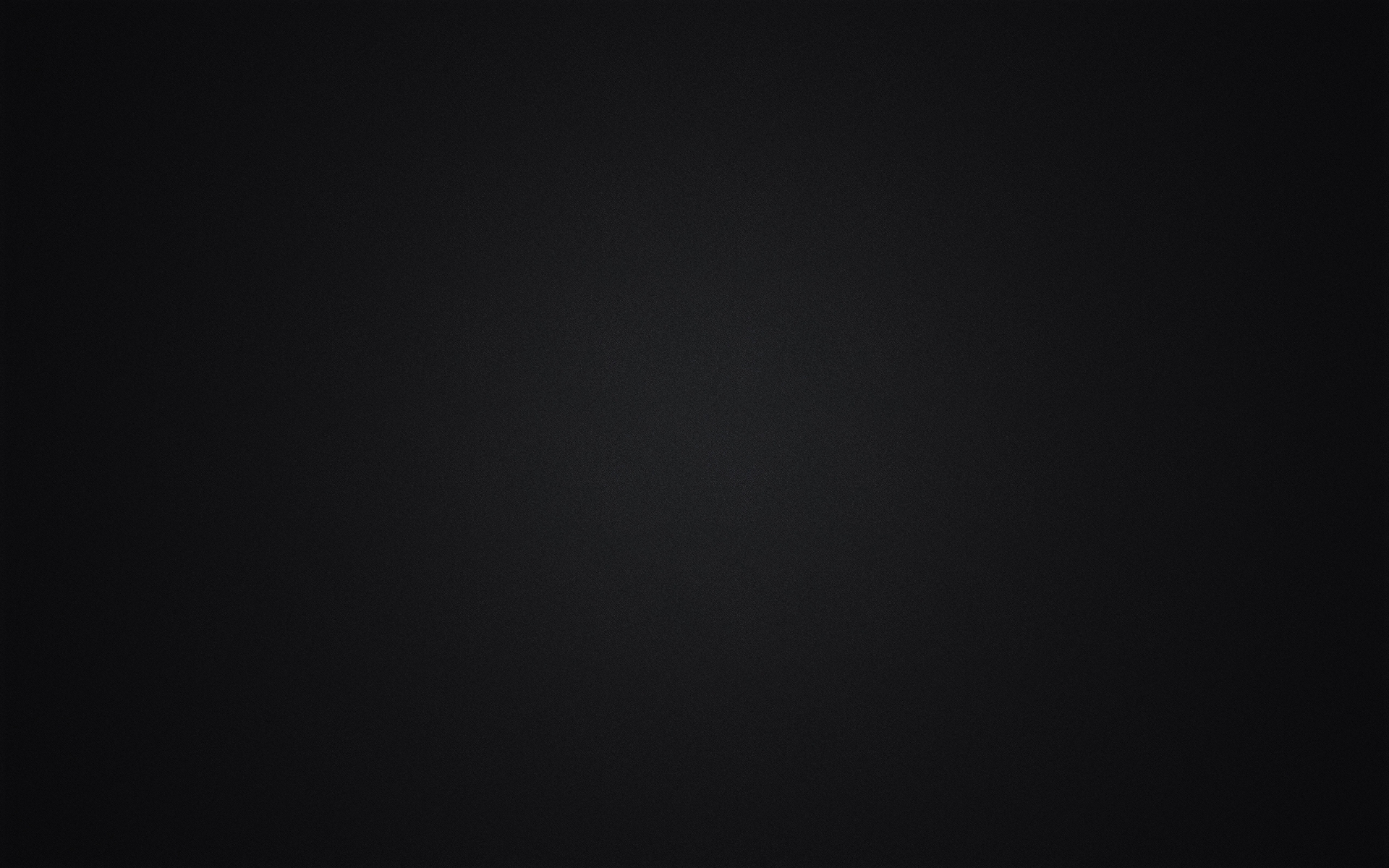

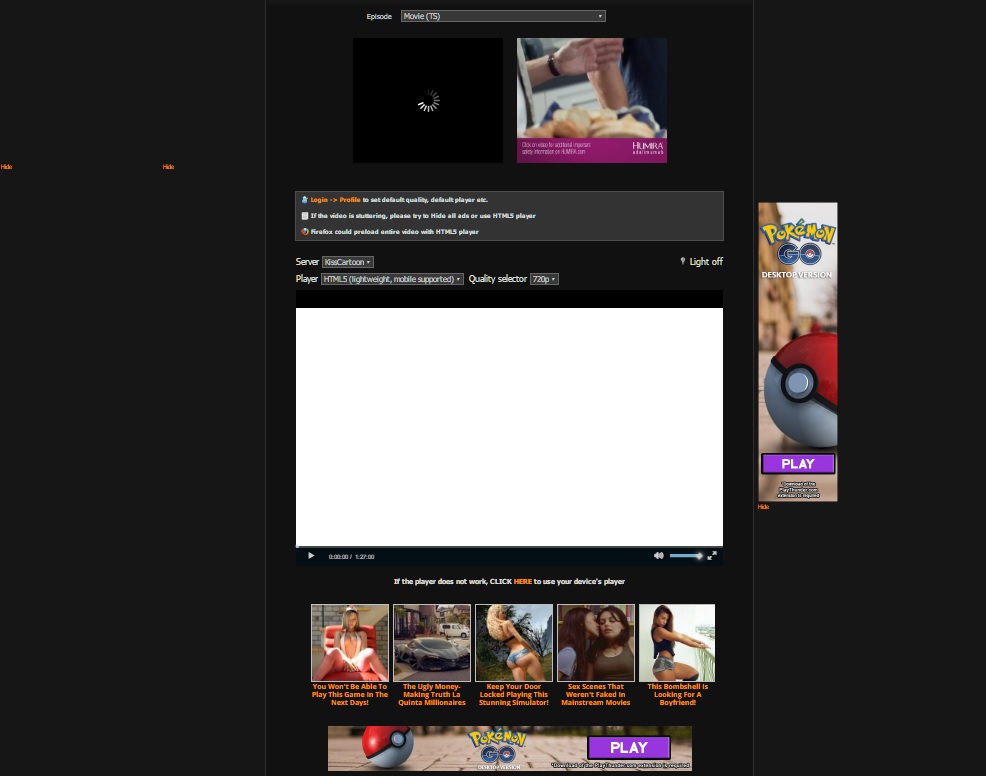
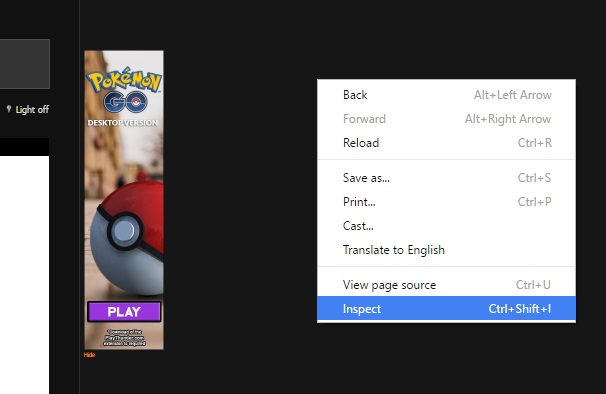
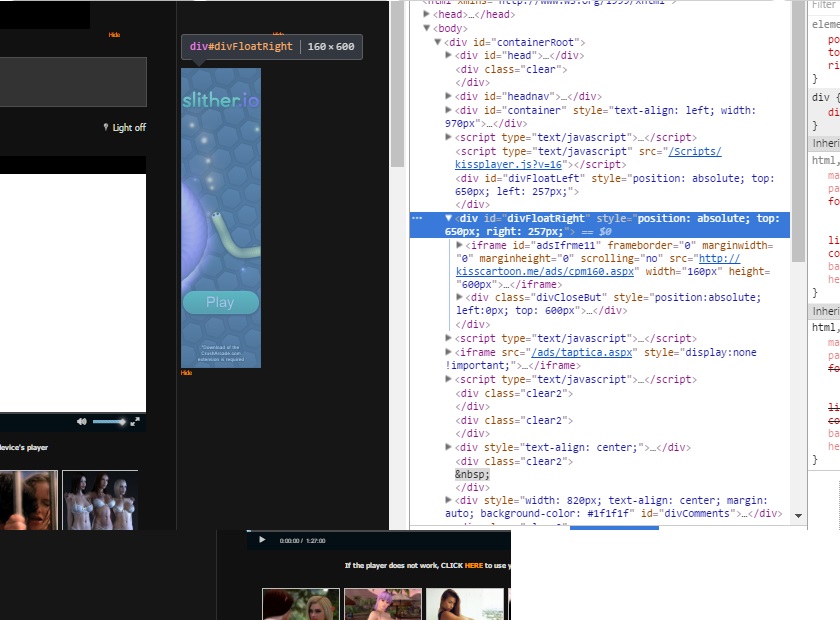
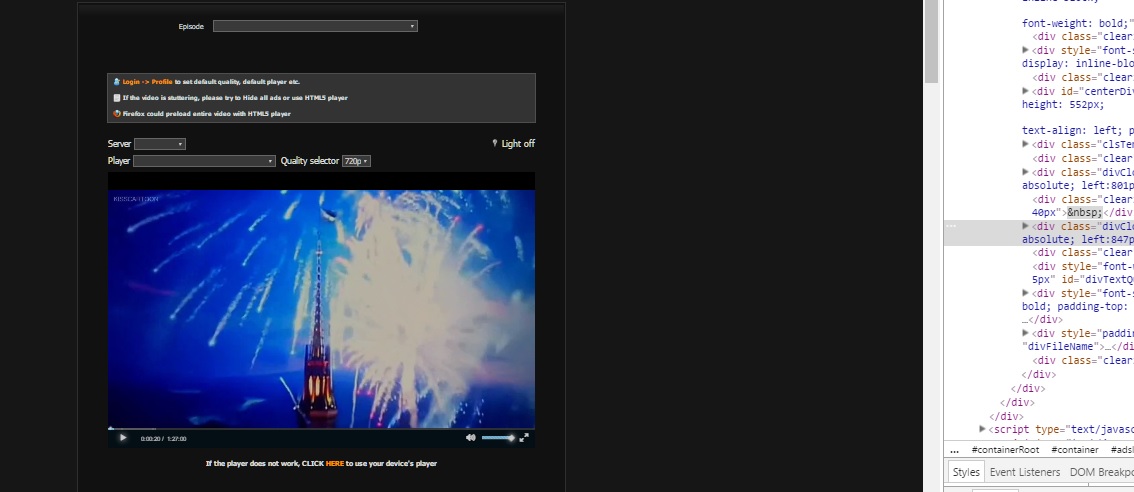
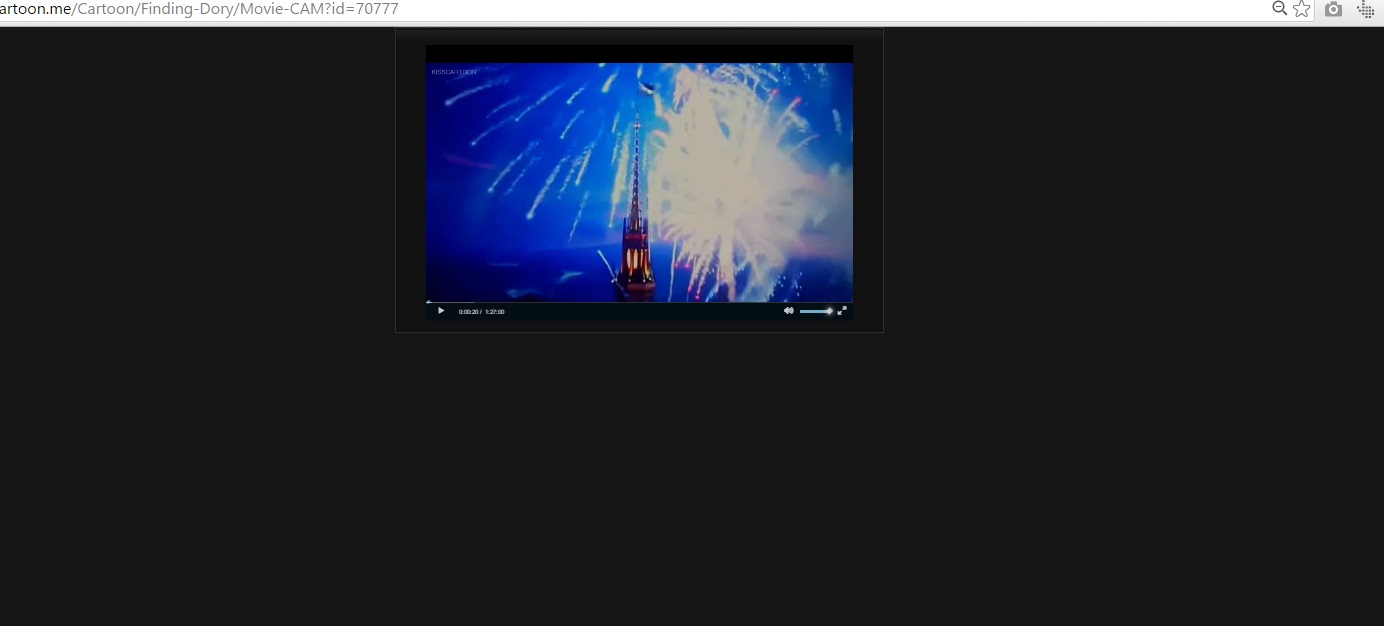
Leave a Reply