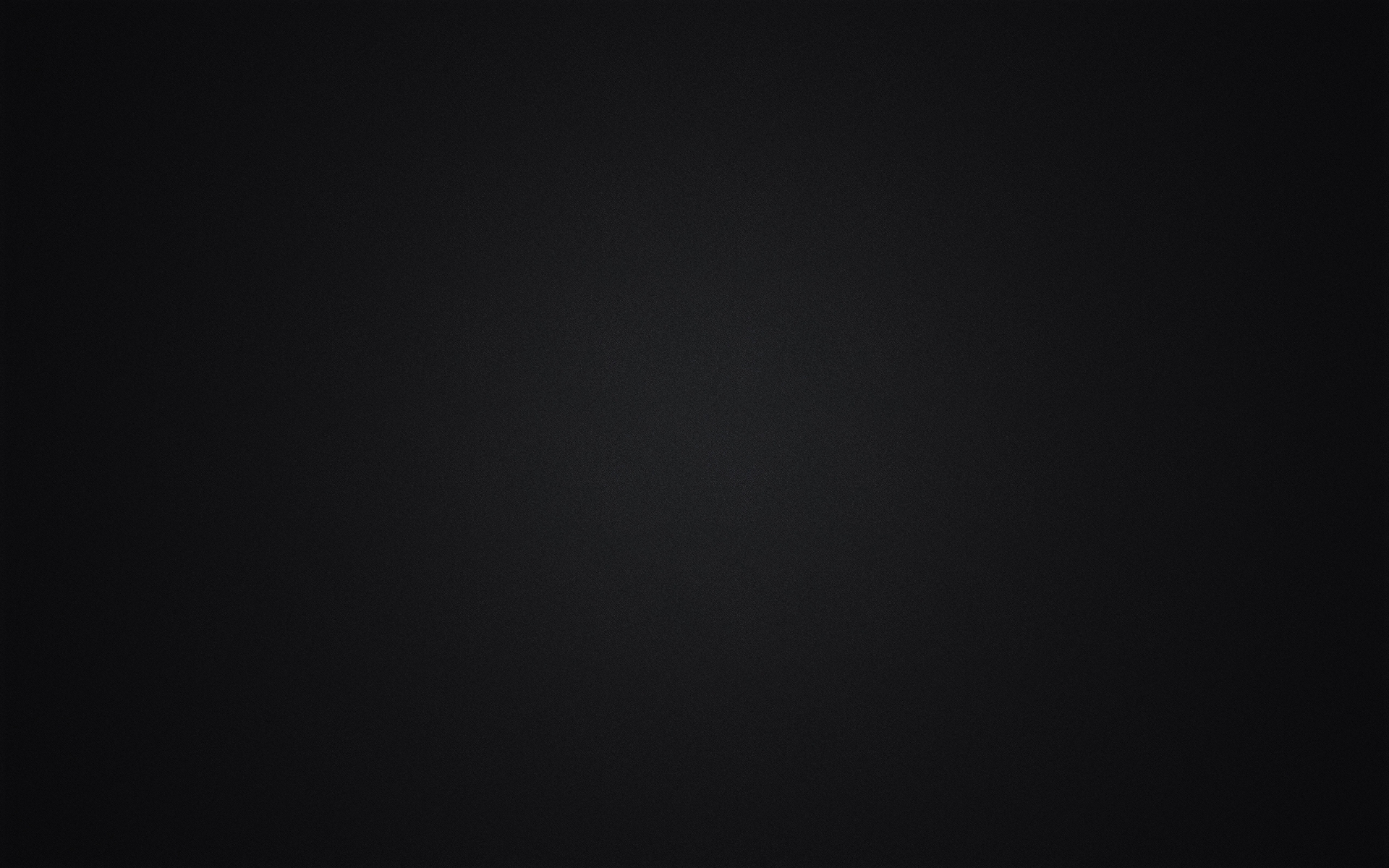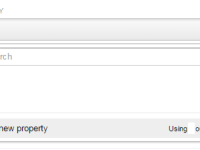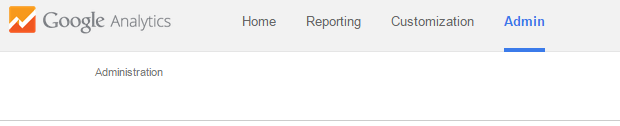How To Add Another Website To Google Analytics
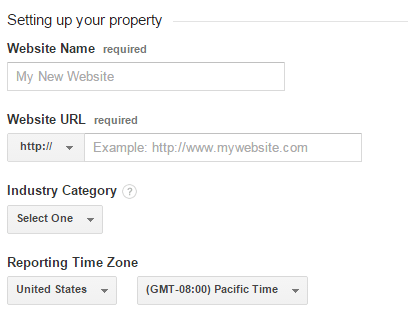
When I was learning how to add another website to Google Analytics, I was surprised to find that there weren’t any useful articles on how to do something that I later discovered was so simple. So today, I’ll be showign you exactly how to add another website to Google Analytics in 5 easy steps.
How To Add Another Website To Google Analytics In 5 Easy Steps
Step 1: Sign Into Your Google Analytics Account And Go To The Admin Tab
There step needs no other explanation.
Step 2: Create A New Property
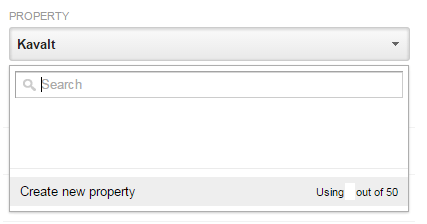
Click on tab that says underneath “Property” that displays your website’s name. This will open a drop-down menu that displays the option to create a new property as shown in the image below.
Step 3: Set Up Your Property
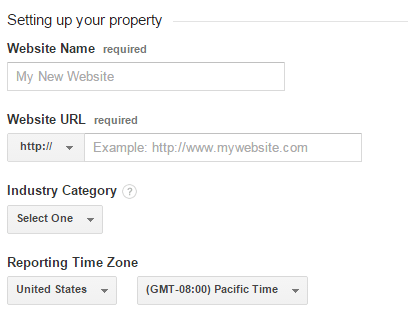
Insert the information required (website name, URL, industry, and time zone) and move on to step 4.
Step 4: Receive Your Tracking ID

You’ll receive your tracking ID on a page similar to the one above. Once you receive your tracking ID, copy it and move on to step 5.
Step 5: Insert Your Tracking ID
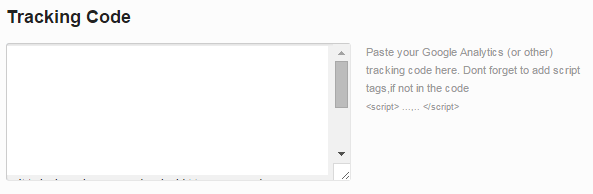
Depending on your content management system, you may have multiple places on your website where you could insert your tracking ID. Once you settle on a place to insert your tracking ID, wait for Google Analytics to detect the ID and you’re all finished.
Related Articles:
- 10 Ways To Post Free Online Ads
- The 50 YouTube Ranking Factors in 2015
- 4 Tips For Using Like4Like: YouTube Edition
- 4 Tips For Using Like4Like: Facebook Edition
- Thinking About Buying YouTube Views, Likes, or Comments? Read This First.
- For an infographic of most of the YouTube ranking factors, click here
- Slow Website? Consider Robots As Being The Culprit - June 24, 2025
- My Experience Accepting Crypto Payments For The First Time - April 25, 2025
- Are Forums Dying? A Look Into Forums As A Whole - April 22, 2025